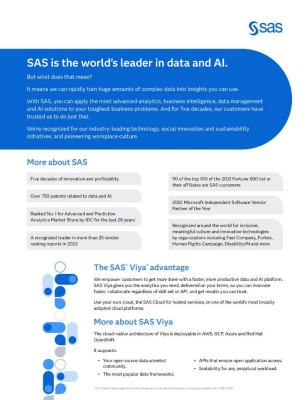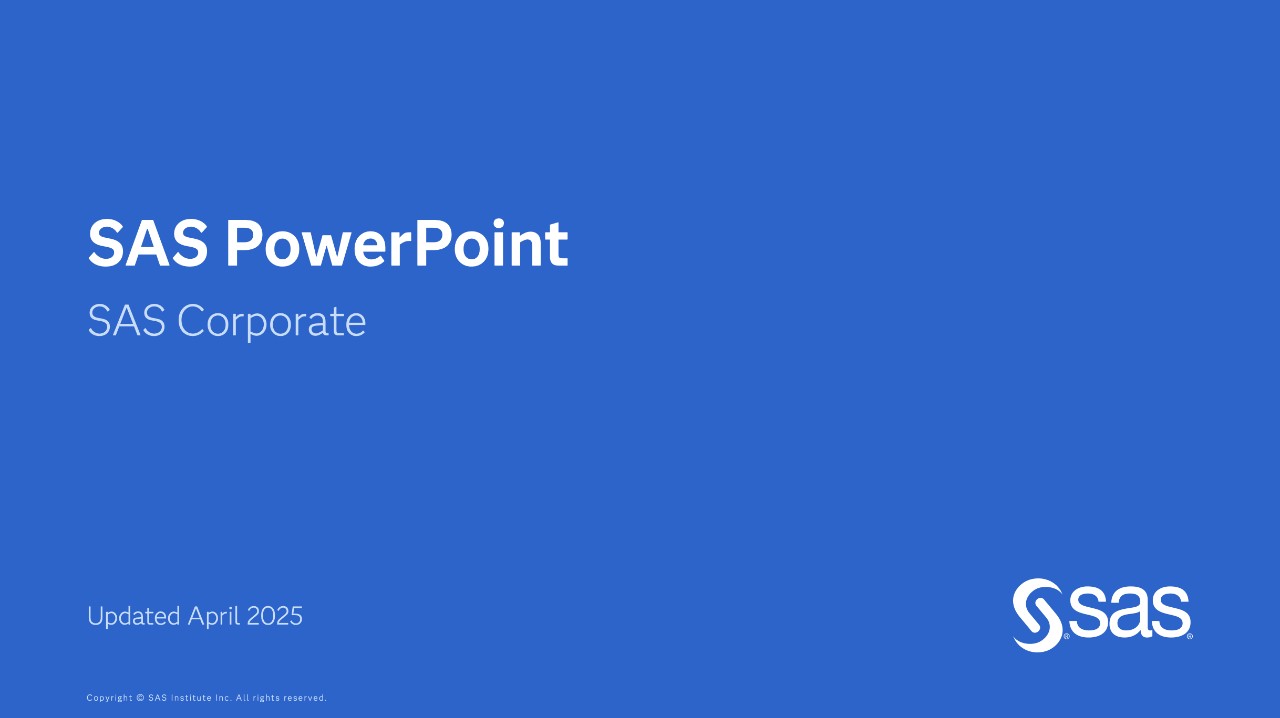
Presentations are a highly visible and widely used part of the corporate collateral system. Consistent and correct use of corporate presentations and presentation templates reflects the SAS brand as much as any other part of the collateral system. An extensive library of presentations categorized by industry, technology and solution is available. A collection of graphics created especially for SAS PowerPoint presentations also fosters brand consistency and quality.
To strengthen our unique brand identity, the custom SAS Anova font is embedded in the SAS corporate PowerPoint templates and slide design libraries.
You can reference the Marketing & Customer Engagement Tips and Tools For Dynamic Presentations for tips and tricks for working with PowerPoint.
How to download presentation templates
The current corporate presentation templates should already be installed on your computer. If they are not installed, use the instructions below to manually install the templates. Or contact the Employee Services Desk for assistance.
NOTE: There are two templates available – select the one you need. (DO NOT select the blank presentation)
Confidential: used for SAS internal-only content | External: used to share content with no restrictions for all audience types
PC users
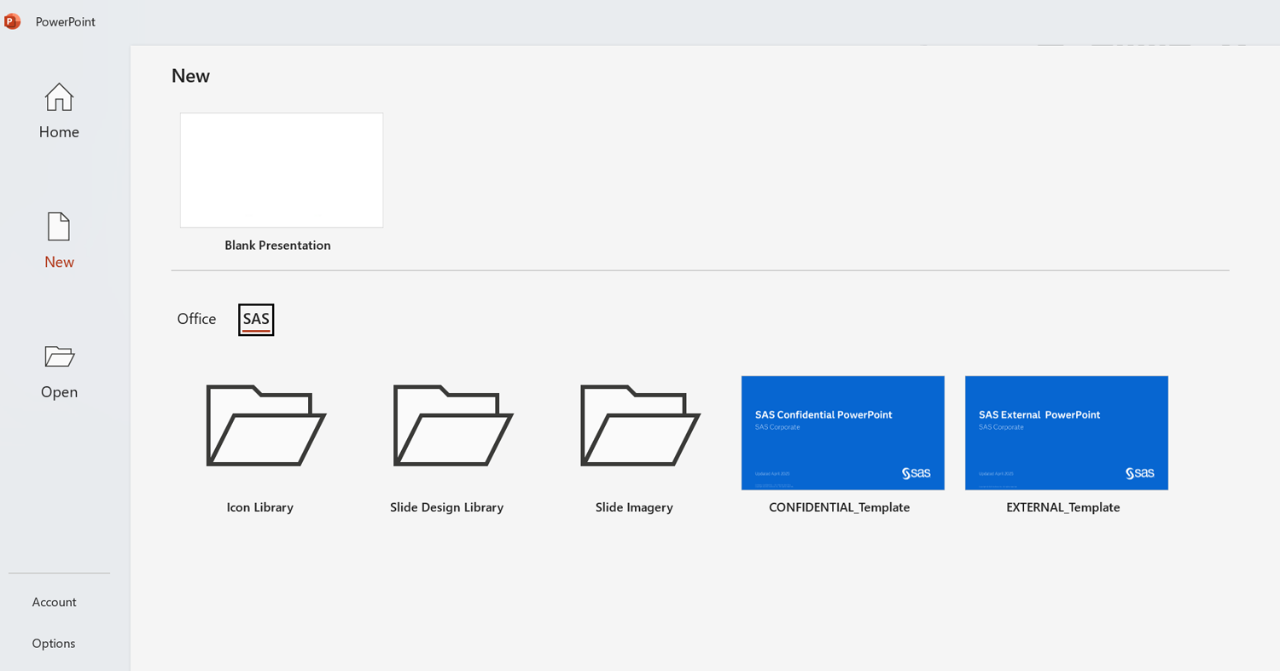
1. Launch PowerPoint
2. Select New
3. Select the SAS tab
4. Select the Preferred Template
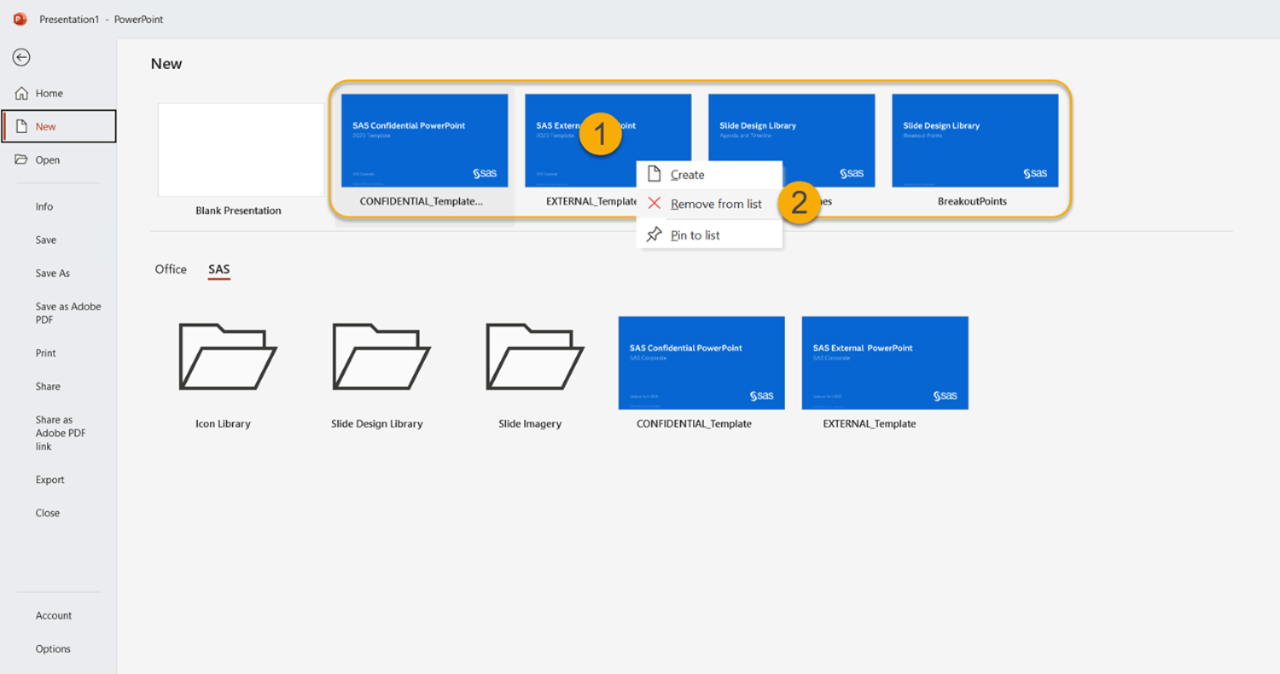
NOTE: As a best practice we recommend you remove any files you see next to the Blank Template. To do so, right click on the 1) Image and select 2) Remove from pin. Do this for all SAS templates you see in that section.
Mac users
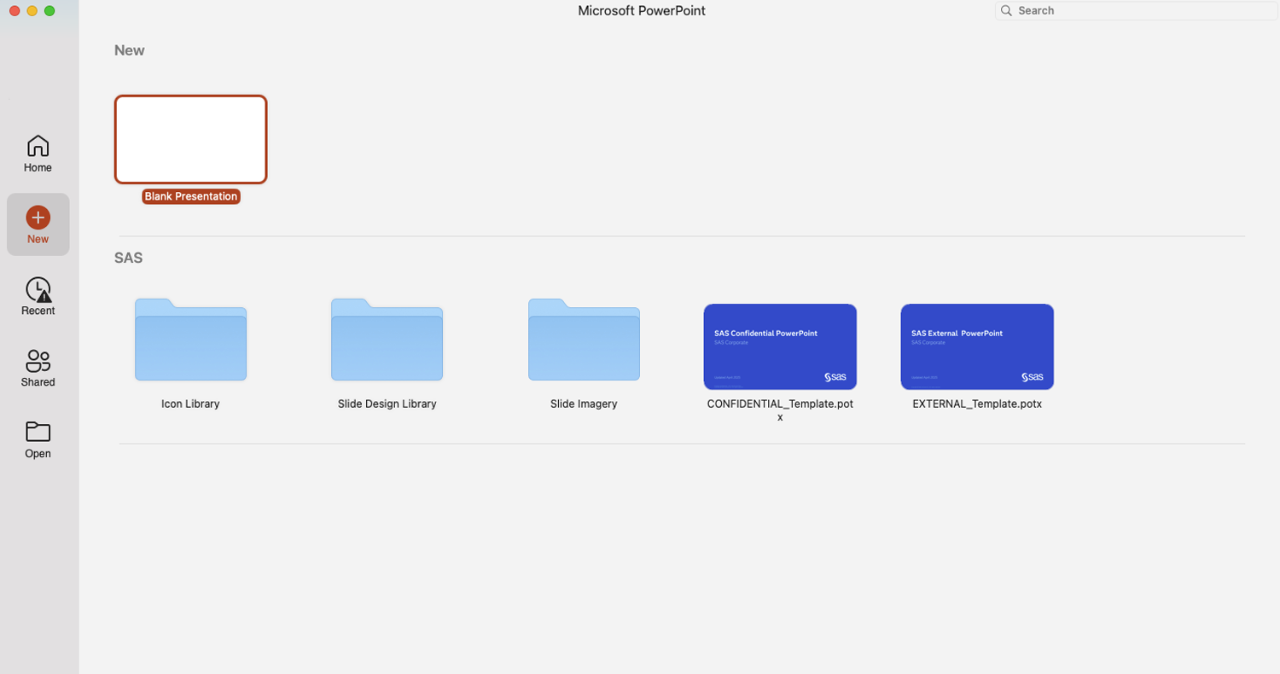
1. Launch PowerPoint
2. Select the +New icon
3. From the SAS section select the Preferred Template
Icon Library for Presentations
How to locate icons
Please follow these steps to locate the icons using the PowerPoint desktop app.
PC users
1. Select File
2. Select New
3. Select the SAS folder
4. Select the Icon Library folder and launch the file.
5. Copy your icon and paste it into your slide.
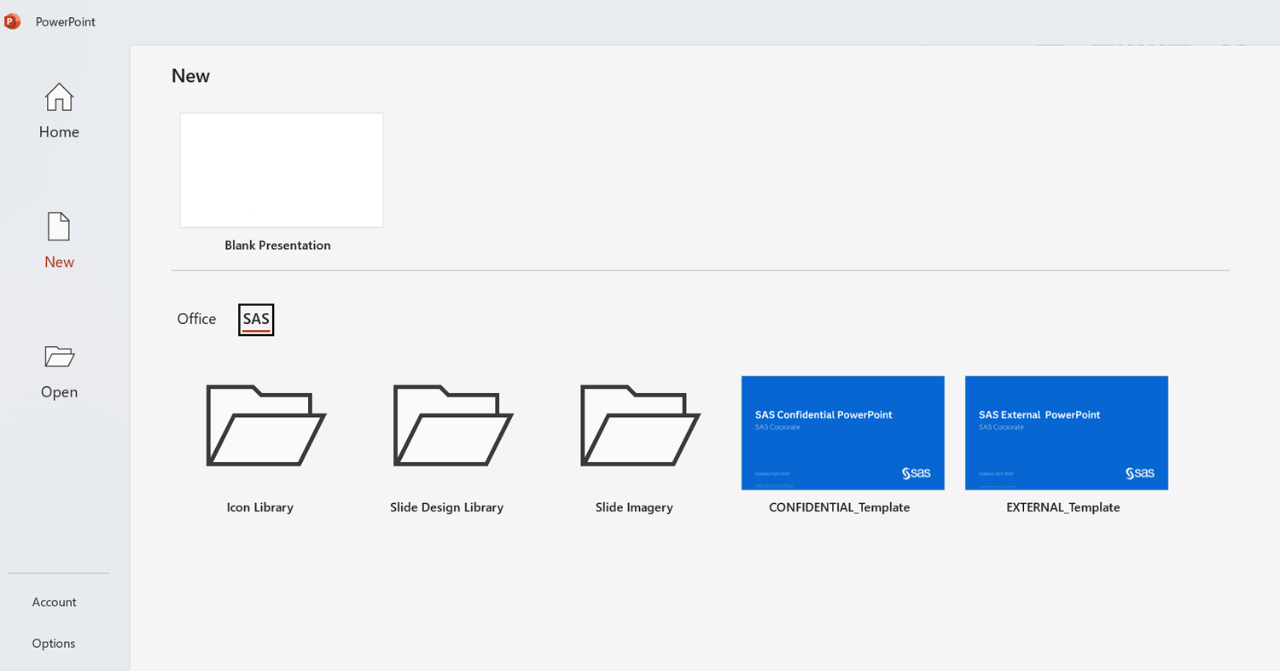
Mac users
1. Select File
2. Select Select New or New from Template...
3. From the SAS options, select the Icon Library folder and launch the file.
4. Copy your icon and paste it into your slide.
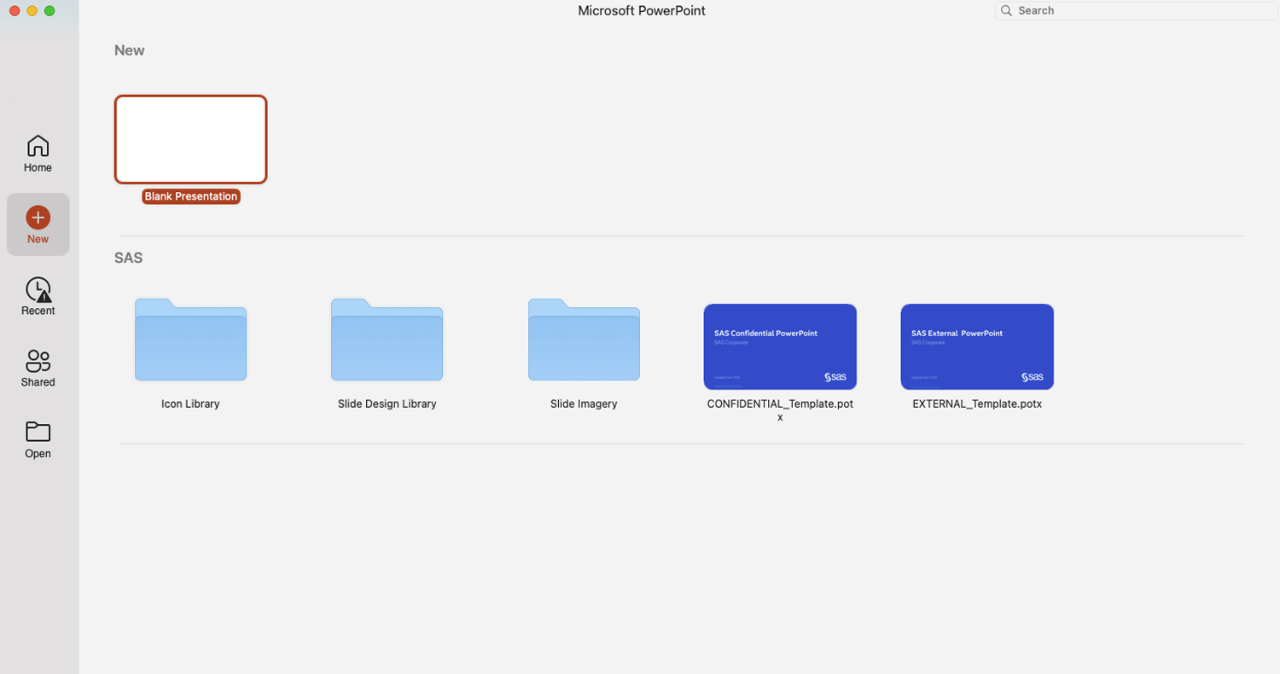
Slide design library examples
Below are just a few examples of the variety of prebuilt slides available. Download and customize with your own labels and pictures.
Tips and tools for dynamic presentations
E-learning about PowerPoint and access to tools, examples of good design, and a color chart.
Note: To learn about converting your presentations to the new template, see Converting Existing Slideware section, under PowerPoint Fundamentals in the e-learning link above.
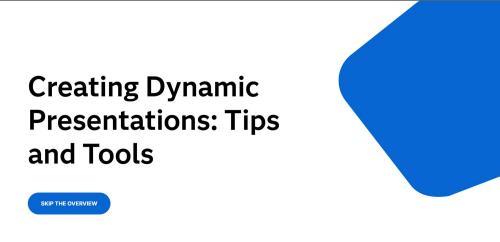
SAS DAM image library
Use the SAS DAM to find brand-compliant photos for your presentation.
Log into SAS DAM using your SAS ID and password.
Customer logos
In general, you may not use a company's logo unless you have received express permission for your specific use. If you would like to use a logo, please contact your local customer reference manager for more information.
Looking for an introduction to SAS you can leave behind after your presentation?